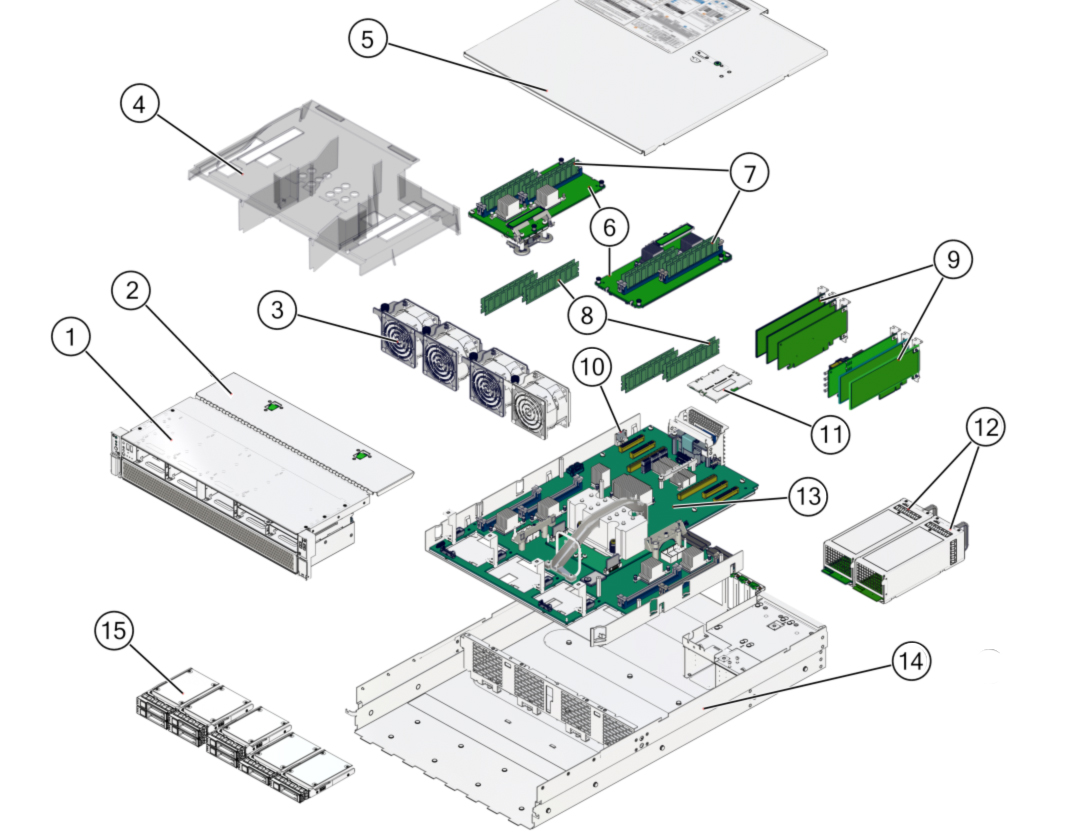Internal Component Locations
The following figure identifies the replaceable component locations with the top cover removed.
Note - The two memory risers are optional.
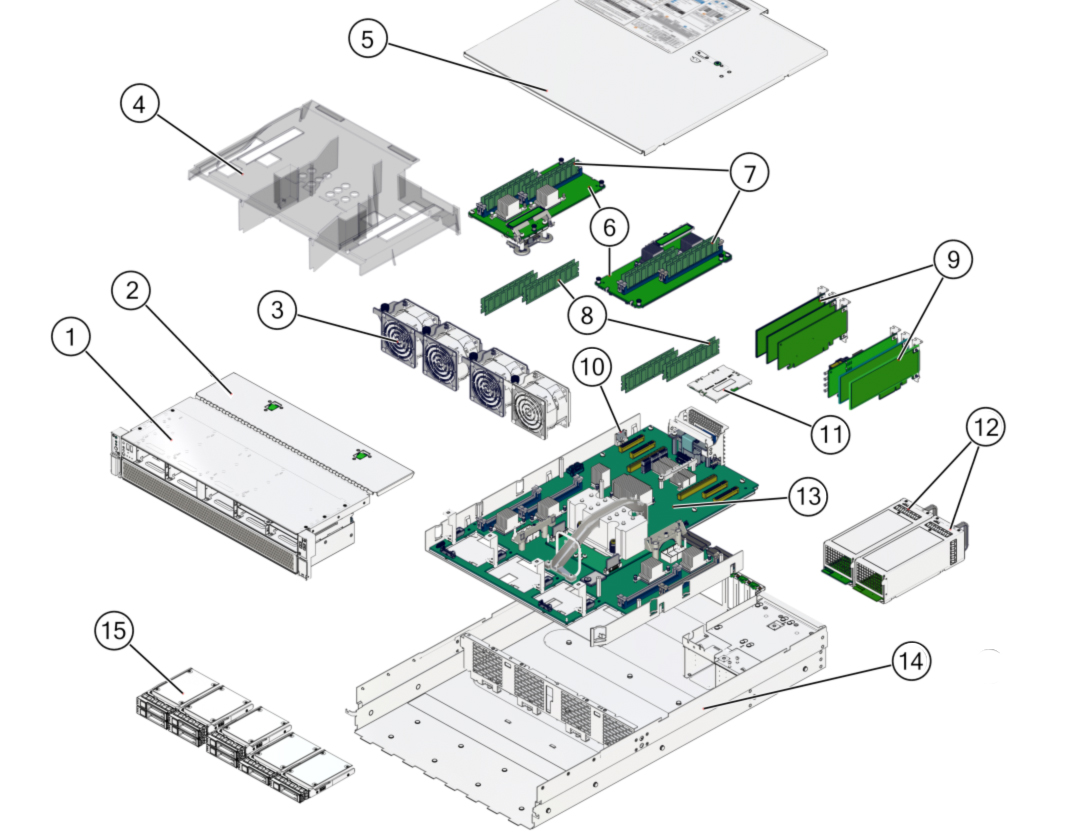
|
|
|
|
|
|
1
|
Drive cage (drive backplane on the rear of the drive cage)
|
/SYS/DBP
|
|
|
2
|
Fan module cover
|
|
|
|
3
|
Fan modules
|
As viewed from front of server:
/SYS/MB/FM0 (left)
/SYS/MB/FM1 (left center)
/SYS/MB/FM2 (right center)
/SYS/MB/FM3 (right)
|
|
|
4
|
Airflow cover
|
|
|
|
5
|
Top cover
|
|
|
|
6
|
Memory risers
|
/SYS/MB/CM/CMP/MR0
/SYS/MB/CM/CMP/MR1
|
|
|
7
|
DIMMs on memory risers
|
/SYS/MB/CM/CMP/MR[0-1]/BOB[0-3]1/CH[0-1]/DIMM
|
|
|
8
|
DIMMs on motherboard
|
/SYS/MB/CM/CMP/BOB[0-3]0/CH[0-1]/DIMM
|
|
|
9
|
PCIe cards
|
/SYS/MB/PCIE1
/SYS/MB/PCIE2
/SYS/MB/PCIE3
/SYS/MB/PCIE4
/SYS/MB/PCIE5
/SYS/MB/PCIE6
|
|
|
10
|
Battery
|
/SYS/MB/BAT
|
|
|
11
|
SPM
|
/SYS/MB/SPM
|
|
|
12
|
Power supplies
|
/SYS/PS0 (outer)
/SYS/PS1 (inner)
|
|
|
13
|
Motherboard
|
/SYS/MB
|
|
|
14
|
Chassis
|
|
|
|
15
|
Drives
|
/SYS/DBP/HDD0 (lower left)
/SYS/DBP/HDD1
/SYS/DBP/HDD2 or /SYS/DBP/NVME0
/SYS/DBP/HDD3 or /SYS/DBP/NVME1
/SYS/DBP/HDD4 or /SYS/DBP/NVME2
/SYS/DBP/HDD5 or /SYS/DBP/NVME3
/SYS/DBP/HDD6
/SYS/DBP/HDD7 (right)
|
|
|
|
Processor chip (replaceable only by replacing the motherboard)
|
/SYS/MB/CM/CMP
|
|
|
|
eUSB drive
|
/SYS/MB/EUSB_DISK
|
|