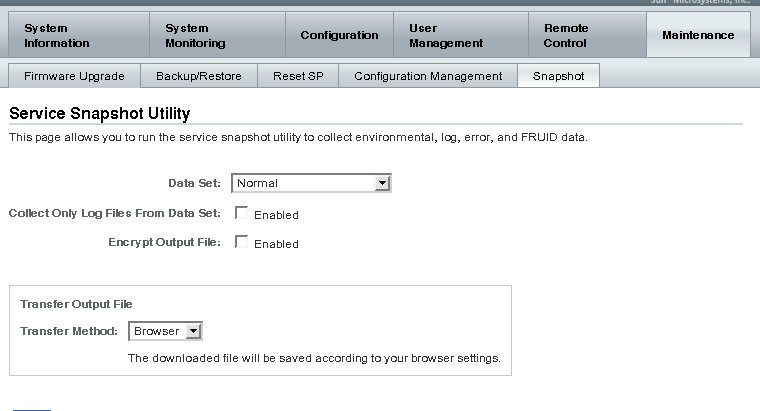|
How to Create a Snapshot With the Oracle ILOM Web Interface
Posted by Rizki Amar Kuswara, Last modified by on 16 November 2022 01:53 PM
|
|
This procedure requires Administration (a) permission.
- Log in to the Oracle ILOM web interface.
- Select Snapshot from the Maintenance tab.
The Service Snapshot Utility screen appears.
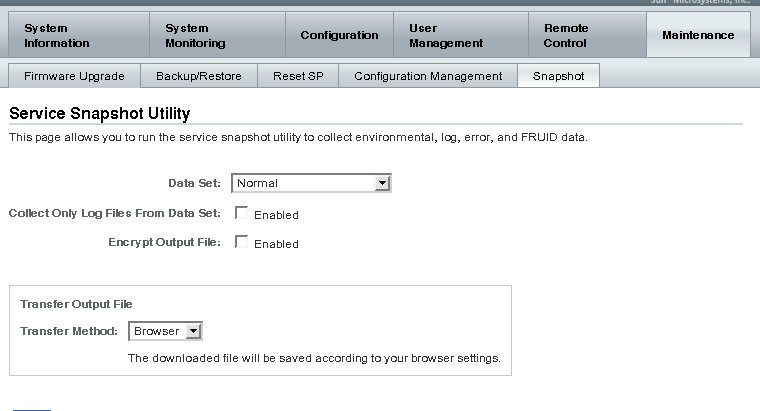
- Select the data set you want: Normal, FRU ID, Full, or Custom.
- Normal – Specifies that Oracle ILOM, operating system, and hardware information is collected.
- FRU ID – Provides FRU ID information.
- Full – Specifies that all data is collected. Selecting Full might reset the system.
- Custom – Allows you to choose one or more of the following data sets:
-
Oracle ILOM data
-
Hardware data
-
Basic OS data
-
Diagnostic data
- Select the Enabled check box if you want to collect only log files from the data set.
- Select the Enabled check box if you want to encrypt the output file.
- Select one of the following methods to transfer the output file:
- Click Run.
A Save As dialog box appears.
- In the dialog box, specify the directory to which to save the file and the file name.
- Click OK.
The utility places a zip file in the specified directory.
- Unzip the file to access the data produced by the snapshot.
|
 (0 vote(s)) (0 vote(s)) Helpful Not helpful
|